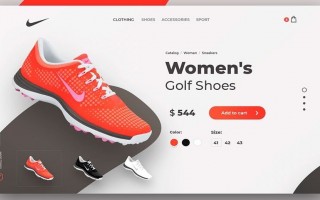How to put the goods on sale
- 20 November 2017 18:41:00
- Views: 5533
What would the item card has passed the test and bring you a profit, You need to be interested in that would meet the proper clearance. When you create a product on the site, sellers have already done all the tips and examples by step process. Due attention...
- The name of the product is not to add to the title of Articles, and other attributes
- Product description - a detailed, clear and fully responsive to all questions.
- Options and Attributes - required to be installed if required by the specificity of the product
- Weight and size - to calculate the correct delivery of the order, to set the required parameters
- Image - clear image resolution of not more than 1600px and install the small.
Goods laid out without regard to the required information for the buyer - will be sent back for revision or disabled with Windows!!!
Go to your personal Cabinet, click in the menu or the icon (Fig. 1).
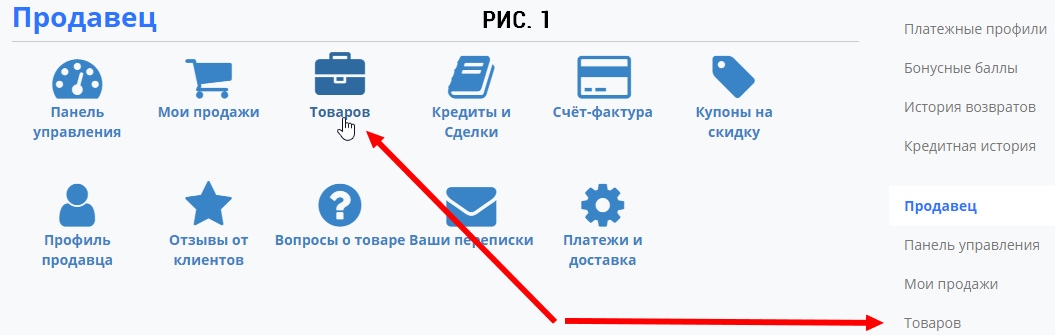
Go to a list of all our available products (Fig. 2). Where we see...
- Push the button and go to page of registration of a new product.
- The ability to upload a product from the price list CSV, create Categories, Options, Attributes (import can be disabled on the website)
- MARK: imported item has a status of Imported, but not included in the category of the site and requires activation to display!
- To activate the imported product and display on the site, click on the icon +. You can also hide or show (hidden) product.
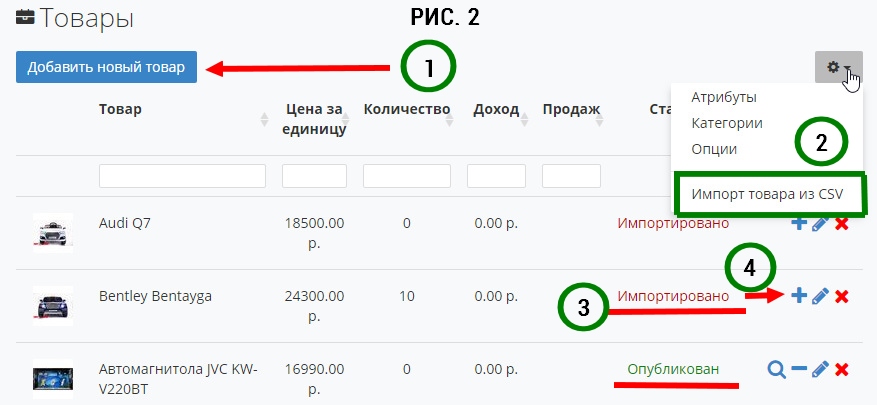
Going to clearance, step by step fill in the fields. Please notethat some fields and headers there are active prompts and navigate to the desired action.
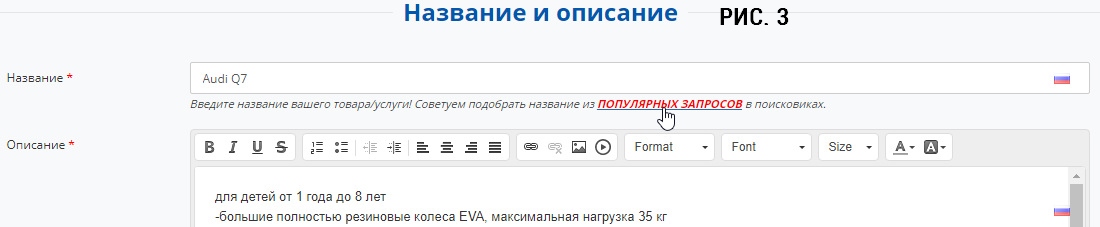
For example: tip in Fig. 3 helps us to select the relevant query for the name.
Insertion cost of the product filled the warehouse and the minimum number during the purchase (Fig. 4).
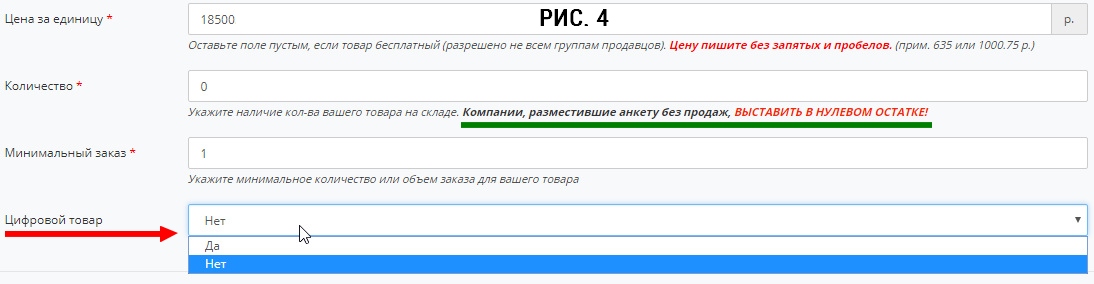
The last item is for digital goods (downloadable content after purchase)! Set by default to NO.
Choose the category on the site where will be placed our product (Fig. 5), we can specify a category (previously created). You create the categories only appear on your personal shop page (the categories can be disabled on the website)!
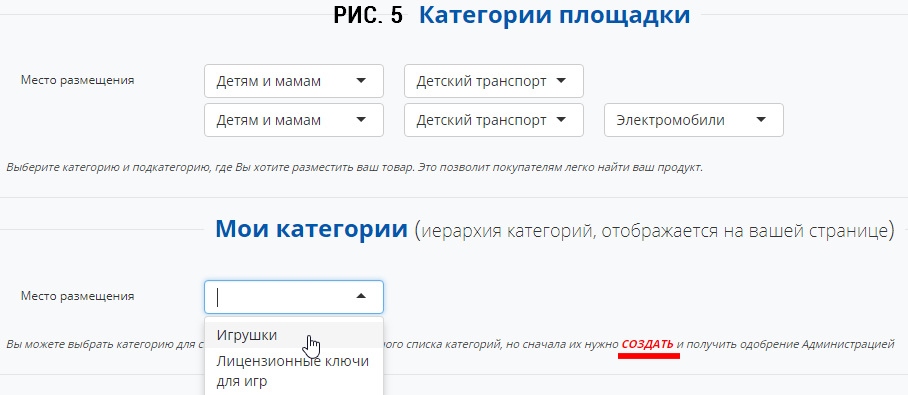
Select the desired under our product Attributes and Options available (Fig. 6), but it is also possible to create an if available no need for our product (can be disabled on the website).
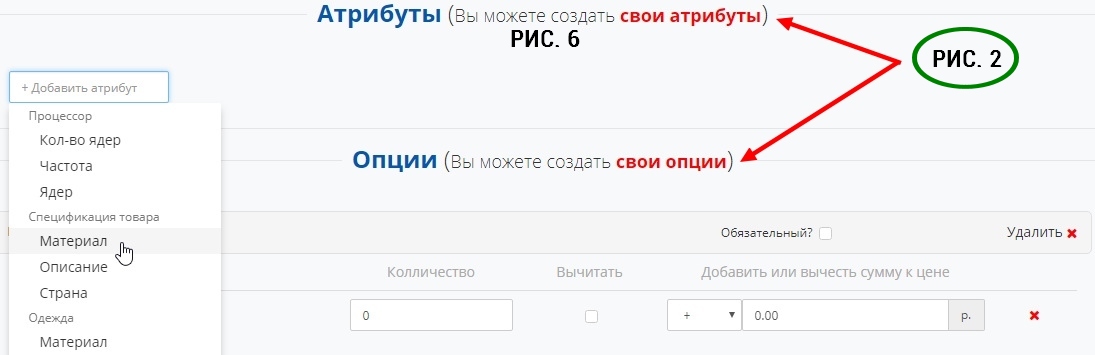
For sales or stock, you can make the necessary settings, set the start date of the Action and the date when to finish it. After the Promotion is over, the product switches to a simple sale.

For wholesale with different prices for a certain quantity of goods in each new line, specify quantity and price per unit when buying such a count.
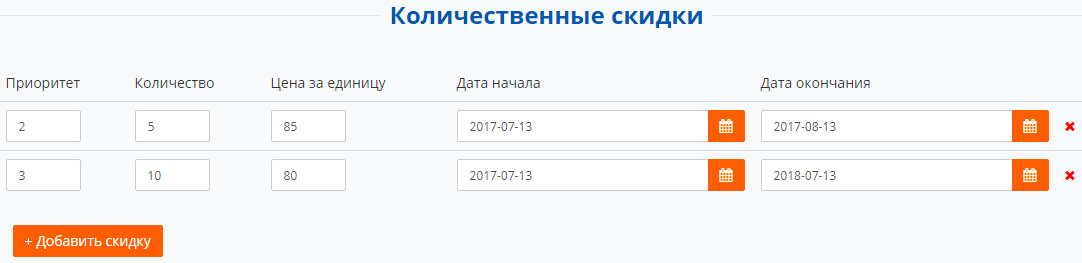
The last step in the upload images for a product and uploaded the file, if it is a Digital product. You can also download a document or guide that will appear in the item card in a separate tab. Click save - the goods already on display!